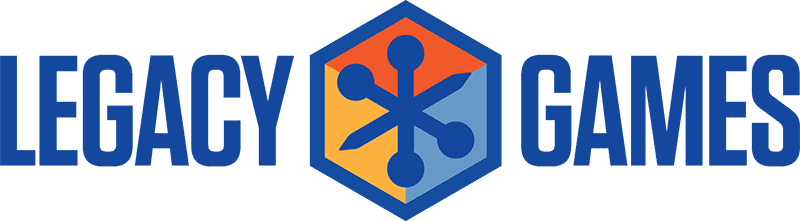Support & FAQ
Please check below if you are having trouble with our games.
Prime Gaming Promotion
- Take note of your unique redemption code.
- Visit https://promo.legacygames.com/rose-riddle-the-fairytale-detective-prime-deal/.
- Enter your redemption code and email address. Click “Submit.”
- On the confirmation page, download and install the Legacy Games Launcher.
- Sign into the Legacy Games Launcher to access your free game.
- Go to the Game Library and select the Install tab.
- Download and play!
If you redeem a game with Prime Gaming, a Legacy Games account is not automatically created with the email address used on the redemption page.
A Legacy Games account is only created by registering on this page.
To access and play all your free games, you only need to enter your email address on the Legacy Games Launcher. You won’t be asked for a password.
Still confused? No worries! Contact us and we can help you with all the questions you might have.
If you are new to Legacy Games, chances are you do not have an actual Legacy Games account. If you only redeemed free games through Prime Gaming, you only need your email address to access these games on the Legacy Games Launcher.
Please create an account here to utilize all the features on LegacyGames.com.
Of course! Let us know here. Please include both email addresses in your ticket: the email address used to redeem the game and the email address you would like the game transferred to.
If you created an account, go to My Account. On the bottom of the page, click on Delete Account. Confirm by entering your password.
Just a heads up! This cannot be undone.
Amazon or Walmart Retail Discs
Directly:
From the Legacy Store:
Hero Club Membership
1. Click the “Redeem” button to add the game to your cart.
2. Enter the coupon code displayed on the Rewards Page in the coupon field to make your game free.
3. Proceed to checkout.
4. Download and play your game via the Legacy Games Launcher.
This coupon cannot be combined with other coupons.
On the Rewards page, go to the My Rewards section and click on Coupons tab. There you will find your reward. Copy the coupon code and use it during checkout, or click on Apply Coupon. It can be applied to any one game pack in our entire catalog.
This coupon cannot be combined with other coupons or sales.
*Note: For Superhero members that signed up before 11/16/2023, we awarded 21,000 points to your account every time your subscription renewed. These points will not expire and can still be converted to coupons.
For example, if you first subscribed on August 10th, your free trial would end on August 17th, beginning your subscription. You would next be charged on September 17th, a month from your official subscription activation date.
Legacy Games Launcher
- The Launcher was recently updated to version 1.13.0. There may be errors if you’re still using an older version. You can download the latest version here.
- Restart the Launcher.
- Restart your computer.
- Right-click on the Launcher shortcut icon and select “Run as administrator”
- Please check if you have an anti-virus program or firewall interfering with the download
Please update to the latest Game Launcher, version 1.13.0. Then please logout and login again if you haven’t already.
The Legacy Games Launcher updates include improvements to speed and functionality, patch bugs, and new features. To maintain access to your entire games library, please always make sure you are using the latest version of the games Launcher.
Remember, if you have more than one account, only those games associated with the account you used to log in will appear in the Game Library tab.
You will not lose your save data! This data is stored in a separate location from where games are installed.
For help connecting previous purchases to your Legacy Games account and Launcher, please contact us.
If a game will not uninstall from the Launcher, they can also be uninstalled manually in your computer’s Systems Settings menu, under Apps & Features.
Please prevent your computer from going to sleep during the download & install process to avoid installation errors.
- Click on Start or the Windows logo on your taskbar, typically located in the bottom left corner of the screen.
- Right-click on My Computer, Computer, or This PC, then select Manage.
- A new screen will appear. Click on either the + or the arrow next to Local Users and Groups to expand the folder.
- Click on the Users folder. Your user name should appear on the column to the right.
- Right click on your user name and select Properties.
- Click on the Member Of tab.
- Click on the Add button.
- Click on Advanced button.
- Click on Find Now button. Double click on Administrators on the search results list.
- Click OK until you exit out of all open windows.
- After following the steps below, try to reinstall the games.
If you do not wish to update to Windows 10, please feel free to ignore this Game Launcher update. Version 1.10.0 should still run fine. You can download it here.
Rewards Club
Redeem your points for a reward any time you like from the rewards page.
For orders that are paid in a different currency, points will be awarded based on the spent currency’s conversation rate to USD.
Countries include: Mexico, Turkey, Brazil, Japan and Argentina.
For example: If an order is worth USD $12.99, customers who pay in Mexican Pesos will still get 1299 points, even if they paid MXN $259.80.
Please Contact Us so we can assist you in restoring your reward/s to your account.
Please Contact Us so we can assist you in making your coupons work.
Installation & Launch Issues
- Click on Start or the Windows logo on your taskbar, typically located in the bottom left corner of the screen.
- Right-click on My Computer, Computer, or This PC, then select Manage.
- A new screen will appear. Click on either the + or the arrow next to Local Users and Groups to expand the folder.
- Click on the Users folder. Your user name should appear on the column to the right.
- Right click on your user name and select Properties.
- Click on the Member Of tab.
- Click on the Add button.
- Click on Advanced button.
- Click on Find Now button. Double click on Administrators on the search results list.
- Click OK until you exit out of all open windows.
- After following the steps below, try to reinstall the games.
The installer requires for the user to have administrator rights to the PC. If you do not have admin rights on your PC user account, see below:
- Click on Start or the Windows logo on your taskbar, typically located in the bottom left corner of the screen.
- Right-click on My Computer, Computer, or This PC, then select Manage.
- A new screen will appear. Click on either the + or the arrow next to Local Users and Groups to expand the folder.
- Click on the Users folder. Your user name should appear on the column to the right.
- Right click on your user name and select Properties.
- Click on the Member Of tab.
- Click on the Add button.
- Click on Advanced button.
- Click on Find Now button.
- Double click on Administrators on the search results list.
- Click OK until you exit out of all open windows.
- After following the steps below, try to reinstall the games.
If the actual installer screen still fails to start up the individual installers, you can try:
- If you have Windows XP click on Start on the taskbar; if on Vista, Windows 7, 8.1, or 10, click on the Microsoft Logo on the taskbar.
- Choose My Computer, Computer, or This PC on the menu that pops up.
- Right-click on the CD/DVD drive where the disc is inserted, usually (D:), and choose Explore.
- Locate the folder fscommand and double-click to open.
- Locate the installer files, usually named GameTitle.exe.
- Drag the files one by one onto your desktop to copy the files onto your PC.
- Double-click these files to open them manually to start the installation process.
Windows 10 is brand new and known to have compatibility issues. However, it has built in compatibility settings. Please see below for instructions on how to activate Compatibility Mode:
- Right-click on the game’s icon.
- Select Properties.
- Select the Compatibility tab.
- Check the box next to Run this program in compatibility mode for:.
- In the drop down menu, select Windows XP (Service Pack 3) or Windows 7.
- Check mark the following other options:
a. Disable visual themes
b. Disable desktop composition
c. Disable display scaling on high DPI settings
d. Run this program as an administrator
Please also ensure that you have the latest driver updates. Please run Windows Update and download the latest version of Microsoft DirectX here.
Finally, depending on your computer’s setup, you may also need to update your hardware-specific video drivers. To do so, please follow the below instructions:
- Right-click on an empty part of your desktop.
- Select the Screen Resolution option.
- Click on Advanced Settings.
- A new window should pop up with the name of your monitor and video card.
- In the Adapter tab, next to your video card name, click on Properties.
- Another new window should pop up. Click on the Driver tab.
- Click on Update Driver then Search automatically for updated driver software.
- Follow the onscreen instructions.
In the meantime, you can use these methods to download and install our games: https://answers.microsoft.com/en-us/windows/forum/windows_10-security/unblock-an-untrusted-publisher-in-windows-10/e964eea4-d357-4e56-aacc-94088642c7ac.
You may receive one of the following error messages when starting your game:
• Application failed because of missing component d3dx9_33dll
• DirectX error
• DirectDraw or INTDirectdraw error
These errors occur when DirectX 9.0 is not correctly installed, or an older version of DirectX is being used.
Click on the following link to download and install the latest version of DirectX from Microsoft: DirectX update.
If that does not work, please try downloading the following version of DirectX. This link will download many files for the update, so before downloading create a DirectX folder in your Documents folder. Then click on the following link and follow the instructions to download the files: DirectX files. Be sure to save the download files to the folder you made. Once the download is complete, open the folder you created and double-click on the dxsetup file. This will bring up an install wizard that will walk you through installing the updates. Once the wizard has finished you should be able to open and start the game.
There is an issue with Eventide 3 in the Supernatural Stories 3 disc, in that it does not create the desktop shortcut correctly. To resolve this, please follow the below instructions:
- If you have Windows XP, click on Start on the taskbar; if on Vista, Windows 7, 8.1, or 10, click on the Microsoft Logo on the taskbar.
- Choose My Computer, Computer, or This PC on the menu that pops up.
- Open your main hard drive, usually labeled (C:).
- Open the folder named Program Files (x86).
- Open the folder named Legacy Games.
- Open the folder named Eventide 3.
- Inside this folder should be a file named Eventide3.exe.
- Double click on this file to start the game.
- If it works, you can then right-click on that file and select Send to and then Desktop (create shortcut).
Account, Refunds & Pricing
Please contact us with the name of the game you purchased, and what your issue is.
The vast majority of our game packs are not available in Walmart stores, however, and can only be found here at legacygames.com!
Just a heads up! This cannot be undone.
Passwords must be 8 characters long and cannot include special non-US keyboard symbols. Exclamations marks, question marks, and dollar signs are accepted.
If you are still having issues signing into your account, please double check the spelling of your email address or password. Contact us if the issue persists.